DISPLAY DIFFERENT LAYOUTS USING FRAGMENT IN A ANDROID STUDIO APP
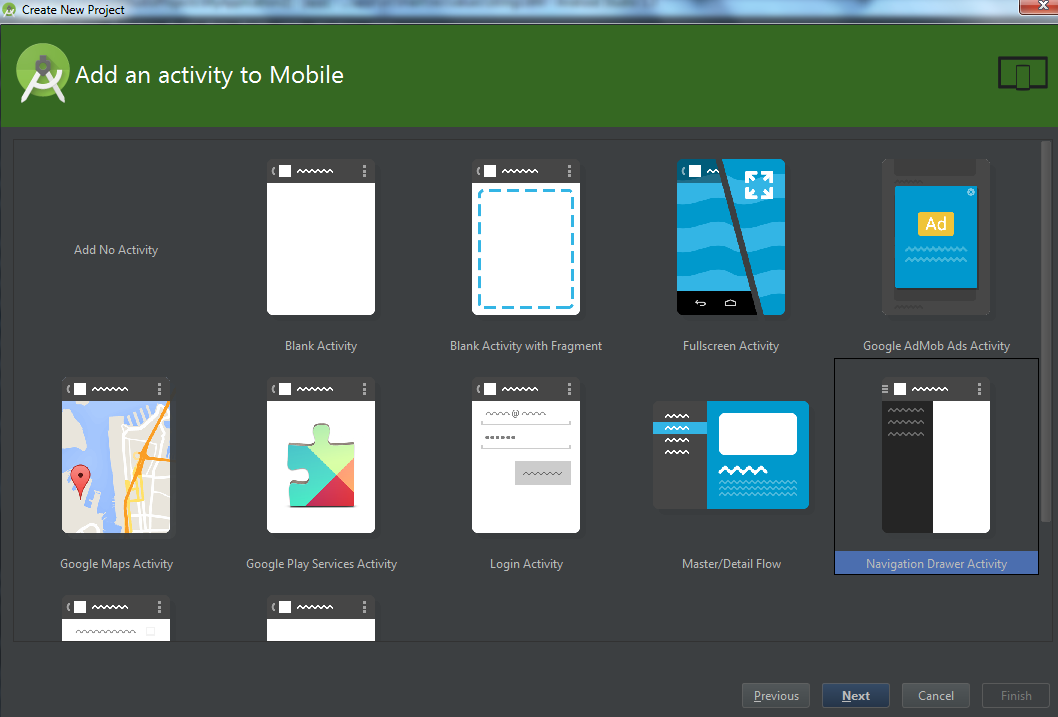
Android Studio makes App development so easy with supported libraries and classes. Today we are discussing how to show different layout within the main fragment. ( A layout is GUI Windows in Android Studio, where we can place controls and widgets) How ? Basically, this can be done by placing a frame layout inside the main fragment layout and place the different layouts. Create the Drawer Activity App Android Studio Version: 1.3 Android Version: 22 Begin a New Android Project with Navigation Drawer Activity . Go to Layout folder of the project and access fragment_main.xml and add a FrameLayout at the end of the Relative Layout tag, replace the TextView, if exist. < FrameLayout android :id= "@+id/FrameContainer" android :layout_width= "match_parent" android :layout_height= "match_parent" ></ FrameLayout > Note that we assigned an id for the FrameLayout, which can be accessible using the id. You can also customize...